| Line 13: | Line 13: | ||
First you will need a directional light to which to attach the script component. A directional light was included when you created a new scene. If one isn't in the hierarchy panel (maybe you deleted it), you'll need to add one. Go to the menus at the top of the editor window and click Game Object - Light - Directional Light. | First you will need a directional light to which to attach the script component. A directional light was included when you created a new scene. If one isn't in the hierarchy panel (maybe you deleted it), you'll need to add one. Go to the menus at the top of the editor window and click Game Object - Light - Directional Light. | ||
| − | You'll need to add the DayNight component (script) to your directional light. | + | You'll need to add the DayNight component (script) to your directional light. Oddly, you cannot add this script with the 'Add Component' button. Instead, you must click on the Project tab, and type daynightcycle into the search box. Click on the script with the C# (DayNightCycle.cs) and drag it up into the Hierarchy window on top of the Directional Light (the Directional Light will become highlighted light blue). |
| − | + | ||
| − | + | ||
| − | + | ||
| − | + | ||
Then return to the Inspector tab and scroll down to see the script/component added and click on the left arrow to open it and show the settings. | Then return to the Inspector tab and scroll down to see the script/component added and click on the left arrow to open it and show the settings. | ||
Level:
Goals:
This wiki entry describes how to set up day and night on your space region using the Day Night Cycle Script component.
First you will need a directional light to which to attach the script component. A directional light was included when you created a new scene. If one isn't in the hierarchy panel (maybe you deleted it), you'll need to add one. Go to the menus at the top of the editor window and click Game Object - Light - Directional Light.
You'll need to add the DayNight component (script) to your directional light. Oddly, you cannot add this script with the 'Add Component' button. Instead, you must click on the Project tab, and type daynightcycle into the search box. Click on the script with the C# (DayNightCycle.cs) and drag it up into the Hierarchy window on top of the Directional Light (the Directional Light will become highlighted light blue).
Then return to the Inspector tab and scroll down to see the script/component added and click on the left arrow to open it and show the settings.
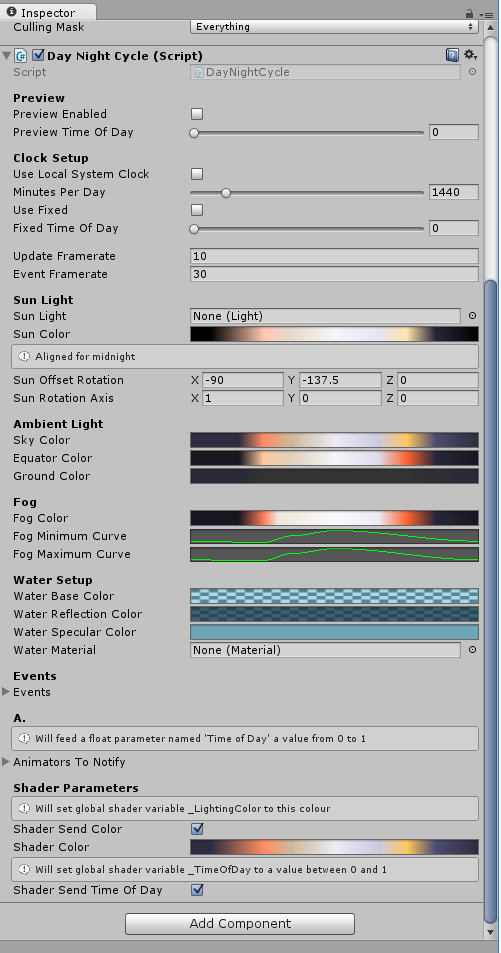
|
|---|
| Fig. 1: Adding the Day Night Script component to the directional light |
By default, the light will be particularly harsh, the cycle will be set to 1440 minutes (a full 24 hr day), will cast no shadows, and have no visible source. This is most likely not what you want, so adjust the light color (a slightly reduced-intensity white tinted slightly orange is a good start), set the day length to something much quicker (15 mins is a good place to set this while tweaking it -- after you have the rest of it configured to your preference, you can then lengthen this out to the desired timeframe).
Next slot your directional light in the 'Sun Light' slot in the Day Night Cycle script component (click the small circle at the right of the 'Sun Light' box to bring up a window with your choices).
Toggling the 'Use local System Clock' and 'Shader send time of day' will align your day/night cycle with your real-world local time. I'm uncertain how that will play out if your day length is other than 24 hrs. Finally, if you want to see the sun in the sky, slot the 'Sun' light source type in the 'Flare' slot.
Selecting some type of shadows and adjusting them will produce that effect.
There are additional qualities that one can employ to various ends; I'll leave it to the reader to explore and deploy these according to their needs. This should be a great start however, adding 'outdoor' environmental lighting to your scene.
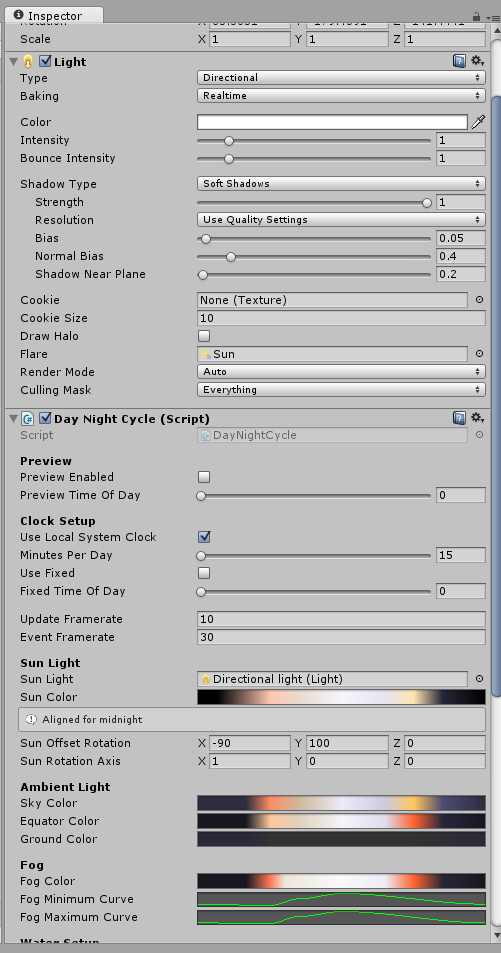
|
|---|
| Fig. 2: Directional light details |
A huge thanks and a shout out to Adam Frisby and the Sinewave team for implementing this feature, and to Adam Frisby for walking me through this such that I could get it done right (and make a wiki entry about it ;)
| |||||
| |||||||||||||||||
| ||||||||||||||||||||||||||||||||||||||
| |||||||||||