| Line 5: | Line 5: | ||
==WebGL== | ==WebGL== | ||
| − | Access Space in a web browser | + | '''Access Space in a web browser''' |
---- | ---- | ||
| Line 57: | Line 57: | ||
---- | ---- | ||
| − | + | Some of the regions in space will not be optimized for webGL, so downloading the desktop client will make these regions accessible. | |
| Line 63: | Line 63: | ||
'''Using the desktop client to access Space''' | '''Using the desktop client to access Space''' | ||
| + | |||
| + | ---- | ||
| + | {| border="0" | ||
| + | ! [[File:Spaceclientdownload.jpg]] | ||
| + | |- | ||
| + | ! | ||
| + | |- | ||
| + | ! ''Fig. 5:The space client download page in a firefox window'' | ||
| + | |- | ||
| + | |} | ||
| + | ---- | ||
| + | |||
| + | To use the space desktop client, you will first need to visit [http://sine.space/ sine.space]. Once on the homepage, click on '''Download''' at the top of the page. You can then choose the appropriate download of the client for your system. We currently support Windows, Mac and Linux systems. | ||
| + | |||
| + | Once the download is finished, kindly follow the installation steps for installing the desktop client on to your system. | ||
| + | |||
| + | You can then log in to the desktop client as a guest or create an account the same way as WebGL. | ||
==User Roles== | ==User Roles== | ||
Space regions can be accessed and used in a variety of ways, and in the role of a guest, a content creator, or resident. The range of options is truly flexible.
Access Space in a web browser
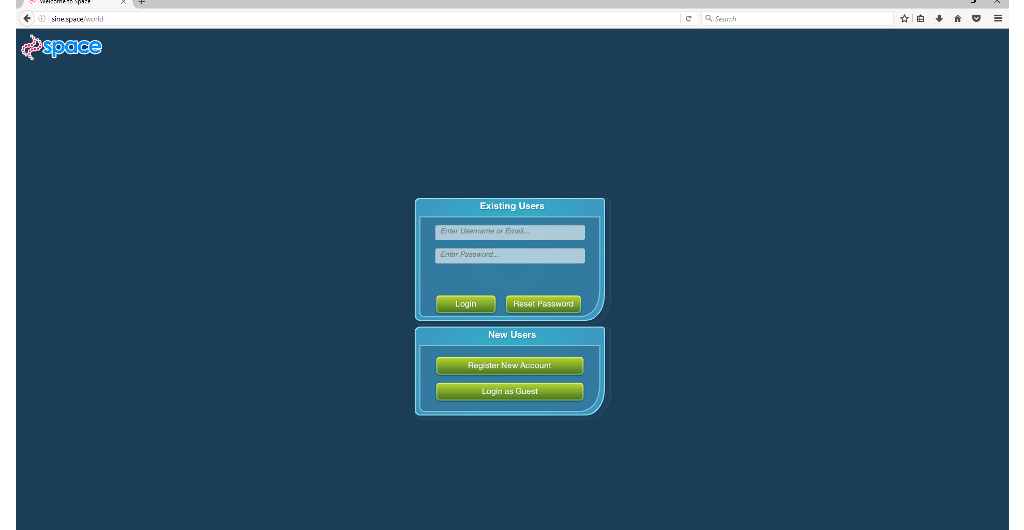
|
|---|
| Fig. 1:The webGL login screen in a firefox window |
Sine Space can be accessed from a variety of platforms, with more to be added as the platform continues to be developed. This is made a realistic possiblitlty due to the Unity Game Engine, which can be deployed on a veritable host of devices, not the least of which are WebGL, the PC, Mac, and Linux desktops, Android, most Grade-AAA gaming consoles, and pontentially dozens of smart media devices.
| |
|---|
| Fig. 2:Guest Login: Choose your Avatar |
Your presence in Sine Space is represented by your avatar, which is a animated humanoid graphic that appears as the user chooses to be seen. In figure 2. above, a user is choosing a guest avatar via the webGL client running in a firefox browser window.
| |
|---|
| Fig. 3:Guest Login: Choose your Avatar Name |
Of course you will want a name as well as an appearance, so choose well - but the guest's name choice will not persist beyond logout.
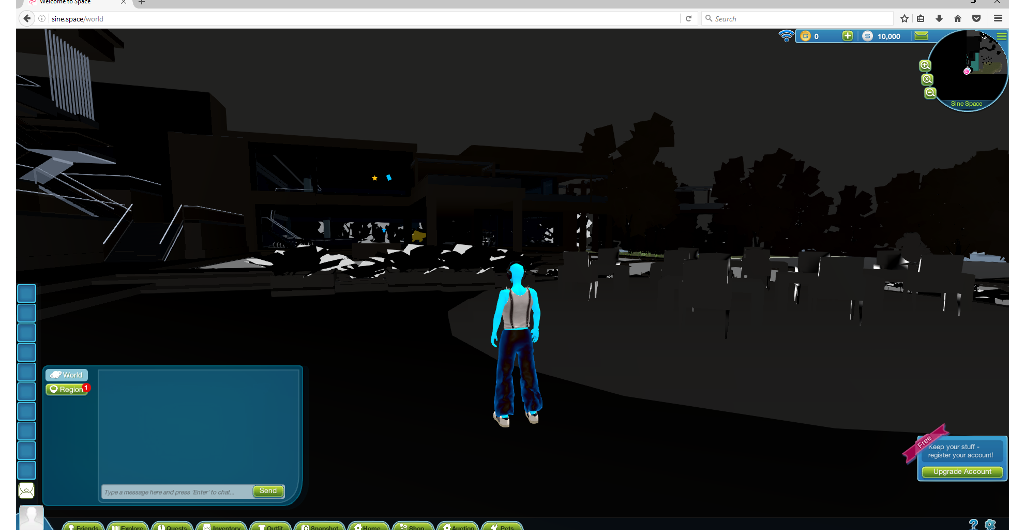
|
|---|
| Fig. 4:Sine Space: The landing region |
Some of the regions in space will not be optimized for webGL, so downloading the desktop client will make these regions accessible.
Using the desktop client to access Space
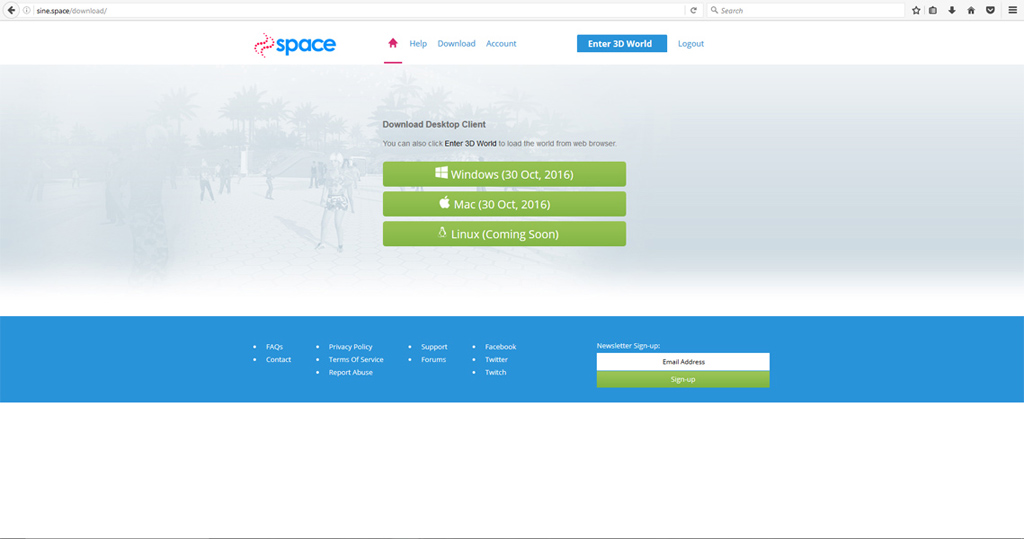
|
|---|
| Fig. 5:The space client download page in a firefox window |
To use the space desktop client, you will first need to visit sine.space. Once on the homepage, click on Download at the top of the page. You can then choose the appropriate download of the client for your system. We currently support Windows, Mac and Linux systems.
Once the download is finished, kindly follow the installation steps for installing the desktop client on to your system.
You can then log in to the desktop client as a guest or create an account the same way as WebGL.
You may access Space under a variety of circumstances, and we recognize that not everyone will want to go through a signup process just to have a look around and see what all the fuss is about. So, there are a couple of different ways you can access space:
| ||||||||||||||||||||||||||||||||||||||
| |||||||||||||||||||||||