| Line 1: | Line 1: | ||
| − | '''Please notice there are two versions of script for Vehicles: the old ones are the scripts like "car physics", "car vehicle", which are obsolete; the new vesion is one script called "Modular Vehicle", it combines all kinds of vehicle together(land, hover, boats) so you can adjust this one script for all vehicle settings. The new version resolved many bugs of the old version, so we recommand to use the new one.''' We will still keep the tutorial of old version in other pages, you can always check them if you need.<br /> | + | '''Please notice there are two versions of script for Vehicles: the old ones are the scripts like "car physics", "car vehicle", which are obsolete; the new vesion is one script called "Modular Vehicle", it combines all kinds of vehicle together(land, hover, boats) so you can adjust this one script for all types of vehicle settings. The new version resolved many bugs of the old version, so we recommand to use the new one.''' We will still keep the tutorial of old version in other pages, you can always check them if you need.<br /> |
| − | Note: This page is updating | + | Note: This page is still updating so there may be some place incomplete during this moment. |
| − | == Simple guide for a land vehicle | + | == Simple guide for a land vehicle == |
| − | + | To start create a land vehicle, you should find yourself a vehicle model. <br /> | |
| − | + | '''To prepare a model for vehicle, whether you want create one using MAYA or 3DMAX or Blender, or find a model from Unity asset store, there are somethings you should pay attention to:'''<br /> | |
| − | + | ''Make sure the wheels are splited from the vehicle body. Some vehicle in asset store has a single FBX file combined all the things together, which makes the next steps quite impossible if we don't do something to the model.''<br /> | |
| − | + | ||
| − | To prepare a model for vehicle, whether you want create one using MAYA or 3DMAX or Blender, or find a model from Unity asset store, there are somethings you should pay attention to:<br /> | + | As an example, we choose a simple low-poly car in asset store(which the server can proceed faster), like this:<br /> |
| − | + | [[File:ToonCar.png]]<br /> | |
| − | + | ||
| + | You can always choose a vehicle more realistic and complex, but there may be more details need to adjust on your own. <br /> | ||
| + | |||
| + | '''Preparation:'''<br /> | ||
| + | You can find that the objects for the vehicle are like this:<br /> | ||
| + | [[File:Objects.png]]<br /> | ||
| + | Carbody is the body of the car, not include the wheels.<br /> | ||
| + | Seat is an empty object here, it defines where your avatar sit in the car. <br /> | ||
| + | The wheel group contains the 4 wheels, and the wheel collider group contains the wheel colliders for each wheel.<br /> | ||
| + | ''The positions of the wheel colliders need to adjust individually, so they should be created seperately from the wheels. You can do it by creating an empty gameobject then add a component of wheel collider, duplicate 3 more, rename them.''<br /> | ||
| − | |||
| − | |||
| − | |||
| − | |||
| − | |||
| − | |||
| − | |||
| − | |||
| − | |||
---- | ---- | ||
<br /> | <br /> | ||
| − | + | Choose the parent object of the whole car, then add a script named "Modular Vehicle". A rigidbody component will be added automatically as well.<br /> | |
| − | [[File: | + | As a simple guide, it will only show you how to make a car which can be driven in the game. There's a few more stuffs in the script settings but we will ignore them here.<br /> |
| + | [[File:Modular vehicle.png]]<br /> | ||
| + | Set the "Seat Root" with the seat gameobject, and Ride Animation you can get it from [https://www.mixamo.com Mixamo] freely.<br /> | ||
| + | The Mass will be the weight of your car, the value here only shows an example.<br /> | ||
| + | ''Note: there is also a Mass property in Rigidbody component, change it to the same value.'' <br /> | ||
| + | The Center of gravity concerns the stability of the vehicle. If you want to create a big truck, make it a little lower may be better(like (0, -1.25, 0)), otherwise just leave it to default.<br /> | ||
<br /> | <br /> | ||
| − | These are the 'core forces' settings. They configure the vehicle 'overall'. Everything else is pretty much 'per wheel' | + | These are the 'core forces' settings. They configure the vehicle 'overall'. Everything else is pretty much 'per wheel'. <br /> |
| − | [[File: | + | [[File:Core forces.png]]<br /> |
<br /> | <br /> | ||
| − | This is a representative | + | Our example is a regular 4 wheels car, so we set the number of wheels as 4. If you are creating a vehicle with different number of wheels, just enter the wheel number here -- and make the same number of wheel colliders.<br /> |
| − | [[File: | + | [[File:Wheels.png]]<br /> |
| + | This is a representative front wheel. The other uses the same values with its own transform and collider.<br /> | ||
| + | [[File:Wheel0.png]]<br /> | ||
<br /> | <br /> | ||
| − | This is a representative | + | This is a representative rear wheel. Same for the values, it's just on the other side.<br /> |
| − | [[File: | + | [[File:Wheel2.png]]<br /> |
<br /> | <br /> | ||
| + | In this example, the front and rear wheel is in different size(it's a race car, somehow), so the mass and radius are different. For a normal car, they might be the same value.<br /> | ||
This is the collider for the rear wheel. It will be the same on the other side. Differences are in the name and position on the model. This applies generally to all the wheel elements.<br /> | This is the collider for the rear wheel. It will be the same on the other side. Differences are in the name and position on the model. This applies generally to all the wheel elements.<br /> | ||
| − | [[File: | + | [[File:Wheelcollider rear.png]]<br /> |
<br /> | <br /> | ||
This is the collider for the front wheel.<br /> | This is the collider for the front wheel.<br /> | ||
| − | [[File: | + | [[File:Wheelcollider front.png]]<br /> |
| + | After set the values, you should adjust its position and size manually. Make the radius match the size of wheel then modify the collider's postion to the center of the tire. Like this: <br /> | ||
| + | [[File:Wheelcollider position.png]] [[File:Wheelcollider position2.png]]<br /> | ||
<br /> | <br /> | ||
| − | + | If you want to add tire track, here's a image from the old version, but it's always the same way.<br /> | |
[[File:Redtruckrearwheeltrailrenderer.png]]<br /> | [[File:Redtruckrearwheeltrailrenderer.png]]<br /> | ||
<br /> | <br /> | ||
| + | Finally, add a box collider in the parent object, make sure it doesn't have conflict with the wheel colliders.<br /> | ||
| + | [[File:Car boxcollider.png]]<br /> | ||
| + | Forget this will make your vehicle cannot trigger the clickable events(which equals cannot drive it). <br /> | ||
| + | |||
| + | <br /> | ||
| + | Now you can add a virtual good component to the parent object to upload and test it. <br /> | ||
| + | |||
| + | ---- | ||
<br /> | <br /> | ||
| − | + | ''The hover points and boat forces are for hover type and boat type, which is still under testing now.''<br /> | |
== Hover == | == Hover == | ||
Please notice there are two versions of script for Vehicles: the old ones are the scripts like "car physics", "car vehicle", which are obsolete; the new vesion is one script called "Modular Vehicle", it combines all kinds of vehicle together(land, hover, boats) so you can adjust this one script for all types of vehicle settings. The new version resolved many bugs of the old version, so we recommand to use the new one. We will still keep the tutorial of old version in other pages, you can always check them if you need.
Note: This page is still updating so there may be some place incomplete during this moment.
To start create a land vehicle, you should find yourself a vehicle model.
To prepare a model for vehicle, whether you want create one using MAYA or 3DMAX or Blender, or find a model from Unity asset store, there are somethings you should pay attention to:
Make sure the wheels are splited from the vehicle body. Some vehicle in asset store has a single FBX file combined all the things together, which makes the next steps quite impossible if we don't do something to the model.
As an example, we choose a simple low-poly car in asset store(which the server can proceed faster), like this:

You can always choose a vehicle more realistic and complex, but there may be more details need to adjust on your own.
Preparation:
You can find that the objects for the vehicle are like this:
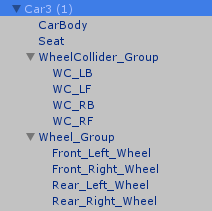
Carbody is the body of the car, not include the wheels.
Seat is an empty object here, it defines where your avatar sit in the car.
The wheel group contains the 4 wheels, and the wheel collider group contains the wheel colliders for each wheel.
The positions of the wheel colliders need to adjust individually, so they should be created seperately from the wheels. You can do it by creating an empty gameobject then add a component of wheel collider, duplicate 3 more, rename them.
Choose the parent object of the whole car, then add a script named "Modular Vehicle". A rigidbody component will be added automatically as well.
As a simple guide, it will only show you how to make a car which can be driven in the game. There's a few more stuffs in the script settings but we will ignore them here.
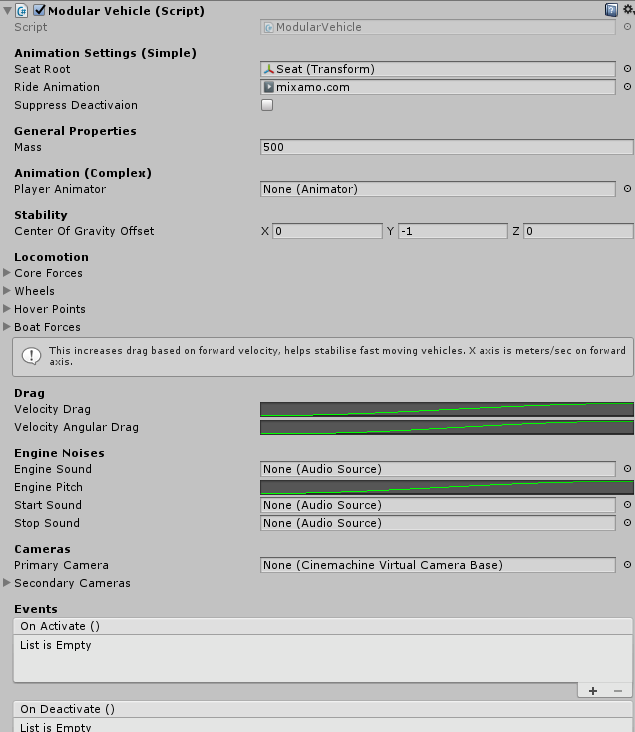
Set the "Seat Root" with the seat gameobject, and Ride Animation you can get it from Mixamo freely.
The Mass will be the weight of your car, the value here only shows an example.
Note: there is also a Mass property in Rigidbody component, change it to the same value.
The Center of gravity concerns the stability of the vehicle. If you want to create a big truck, make it a little lower may be better(like (0, -1.25, 0)), otherwise just leave it to default.
These are the 'core forces' settings. They configure the vehicle 'overall'. Everything else is pretty much 'per wheel'.
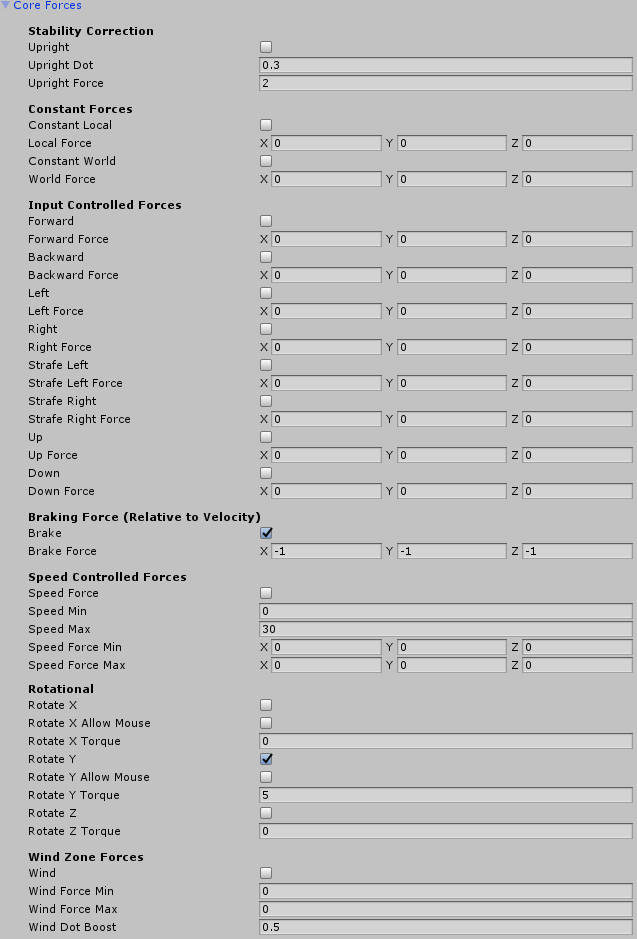
Our example is a regular 4 wheels car, so we set the number of wheels as 4. If you are creating a vehicle with different number of wheels, just enter the wheel number here -- and make the same number of wheel colliders.

This is a representative front wheel. The other uses the same values with its own transform and collider.
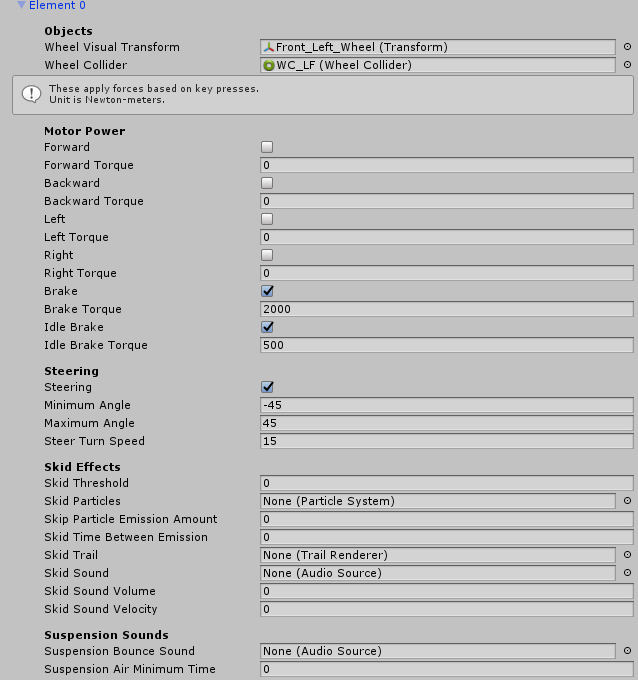
This is a representative rear wheel. Same for the values, it's just on the other side.
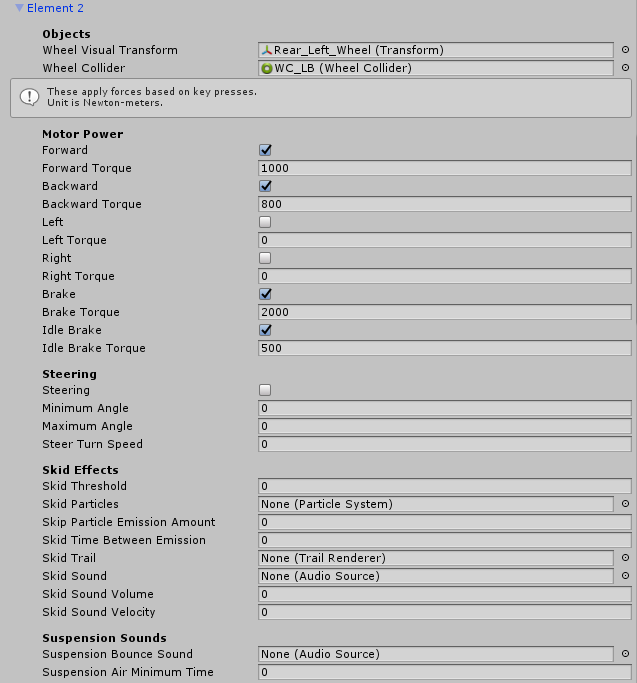
In this example, the front and rear wheel is in different size(it's a race car, somehow), so the mass and radius are different. For a normal car, they might be the same value.
This is the collider for the rear wheel. It will be the same on the other side. Differences are in the name and position on the model. This applies generally to all the wheel elements.
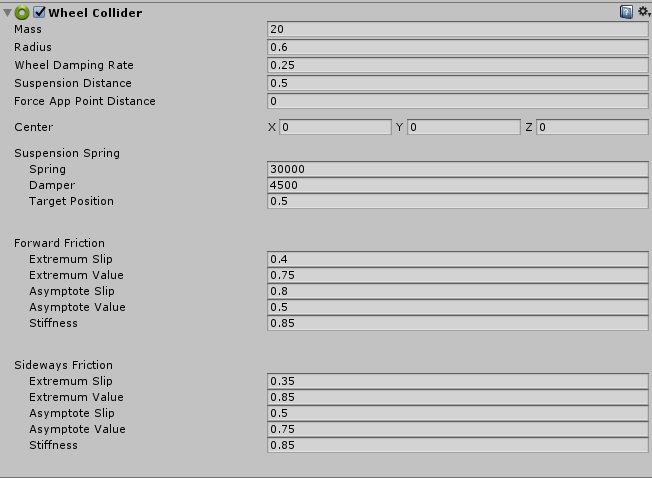
This is the collider for the front wheel.

After set the values, you should adjust its position and size manually. Make the radius match the size of wheel then modify the collider's postion to the center of the tire. Like this:


If you want to add tire track, here's a image from the old version, but it's always the same way.
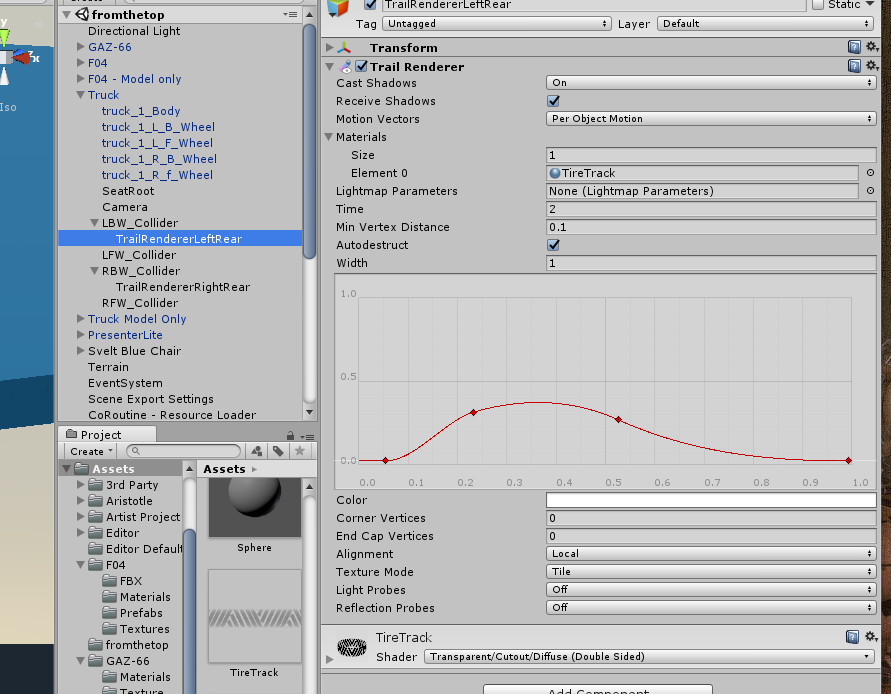
Finally, add a box collider in the parent object, make sure it doesn't have conflict with the wheel colliders.

Forget this will make your vehicle cannot trigger the clickable events(which equals cannot drive it).
Now you can add a virtual good component to the parent object to upload and test it.
The hover points and boat forces are for hover type and boat type, which is still under testing now.
PENDING
PENDING
Land vehicles Aircraft and Gliders Hover Vehicles Watercraft and Boats
| ||||||||||||||||||||||||||||||||||||||