(Created page with "You can add colours to your gesture using the Avatar Effect LUT script. Click on '''Add Component''' Under the Inspector window and search for '''Color LUT''' in the search b...") |
|||
| (2 intermediate revisions by the same user not shown) | |||
| Line 1: | Line 1: | ||
| + | {{Template:Infobox | ||
| + | |above=AvatarEffectLUT | ||
| + | |subheader=Component | ||
| + | |image=[[File:Lut.jpg|400px]] | ||
| + | |caption=Component's Inspector | ||
| + | | label1 = LUT Image | ||
| + | | data1 = Drag LUT image here | ||
| + | | label2 = Start Time | ||
| + | | data2 = Start time of LUT effect | ||
| + | | label3 = End Time | ||
| + | | data3 = End time of LUT effect | ||
| + | }} | ||
| + | |||
You can add colours to your gesture using the Avatar Effect LUT script. | You can add colours to your gesture using the Avatar Effect LUT script. | ||
Click on '''Add Component''' Under the Inspector window and search for '''Color LUT''' in the search bar. | Click on '''Add Component''' Under the Inspector window and search for '''Color LUT''' in the search bar. | ||
| − | |||
| − | |||
This has the settings; | This has the settings; | ||
| Line 10: | Line 21: | ||
* Start time- Start time of the image playing along with the gesture. | * Start time- Start time of the image playing along with the gesture. | ||
* End time- End time of the image playing along with the gesture. | * End time- End time of the image playing along with the gesture. | ||
| − | |||
For more information on how to create the images for the LUT, please go to this page [[Gestures/FX]] | For more information on how to create the images for the LUT, please go to this page [[Gestures/FX]] | ||
{{Component Navbox}} | {{Component Navbox}} | ||
| AvatarEffectLUT | |
| Component | |
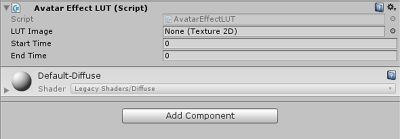 Component's Inspector | |
| LUT Image | Drag LUT image here |
|---|---|
| Start Time | Start time of LUT effect |
| End Time | End time of LUT effect |
You can add colours to your gesture using the Avatar Effect LUT script.
Click on Add Component Under the Inspector window and search for Color LUT in the search bar.
This has the settings;
For more information on how to create the images for the LUT, please go to this page Gestures/FX
| |||||||||||||||||||||||