In space you can completely customize your avatar skeleton anything from an alien, fire elemental to a dragon.
There is two parts to this particular feature - Costumes - costumes are an object which replaces your base skeleton mesh with something
entirely custom. We load the Game Object whole and insert it into the avatar hierarchy on load. The costume can be anything a box to a particle
Note: You will need to be using the space asset pack 7.5 or later.<p>
To Create A Costume
Create your avatar as a normal game object with whatever elements you want, if it has an animator on it, you should uncheck "Apply Root Motion".
If ‘Apply Root Motion’ is greyed out, drag your model into your scene, then drag it back into the assets folder to convert it from a 'Model Prefab'
to a plain 'Prefab'.
If your new avatar is humanoid you may want it compatible with the current avatar animations already in space or any custom animations you wish to add.
Click on the original FBX file in your Assets, Under the 'Rig' tab on the Model Importer in the Inspector, select 'Humanoid'. You may need/want to configure this.
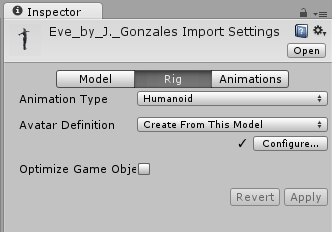
Create a new blank Game Object in your scene, and attach a Clothing Item Settings component. Under the Clothing Setup slot settings, check them all.
The only exception is Animator, only select this if you have created your own custom animator.
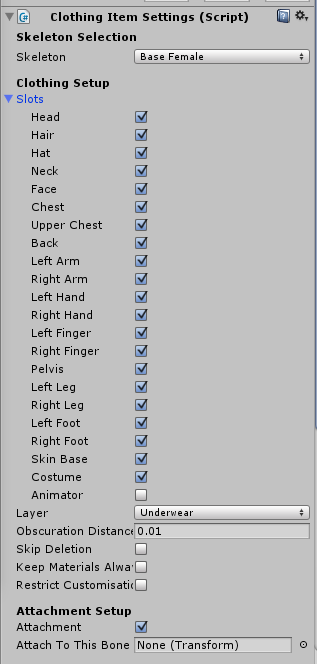
Under 'Extended Settings' there is 'Skeleton' field. In the 'Root Template' drag from the Project Panel (NOT the Hierarchy) the prefab you are using
for your costume into this slot.
Tick 'Attachment' but otherwise leave everything alone. Click 'Prepare' - and save this new game object as a prefab the same as other clothing items.
If your object does not require an animator, you can upload it.
Select the prefab of your costume in the Assets window (not in the Hierachy) and add the ‘Virtual Goods Script’
Fill out the mandatory sections and any optional you wish, watch for messages at the bottom of the window when you try to submit, it will