| Line 9: | Line 9: | ||
In the Inspector, you will see the Sinespace Login Information, along with a button 'Create an account'. Click on this button. | In the Inspector, you will see the Sinespace Login Information, along with a button 'Create an account'. Click on this button. | ||
| − | [[File:Editorcreateaccount.png| | + | [[File:Editorcreateaccount.png|600px|link=]] |
It will take you to the Creator signup page. Here you can choose a default avatar and enter a username, your email address and password. Once you have clicked on the 'Join now' button, it will take you to the viewer download page. Once here, click on the 'Become a Creator'. Fill in all the information under the 'Join our creator program' section. Because you have already made an account, it will auto-fill your email address. Once this is filled in, click on the Join Creator Program button, and you're now a Creator! | It will take you to the Creator signup page. Here you can choose a default avatar and enter a username, your email address and password. Once you have clicked on the 'Join now' button, it will take you to the viewer download page. Once here, click on the 'Become a Creator'. Fill in all the information under the 'Join our creator program' section. Because you have already made an account, it will auto-fill your email address. Once this is filled in, click on the Join Creator Program button, and you're now a Creator! | ||
If you have downloaded our SDK, you will need to create an account within our editor pack to be able to upload content. You can see how to install the editor pack here if it is not installed already.
Once it is installed, to make your Creator account, click on the 'Sinespace' button on the Unity top bar then 'Sign In'.
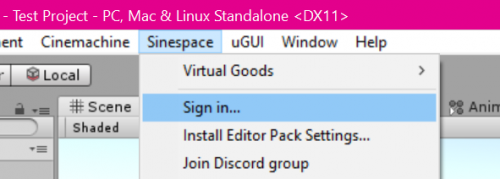
In the Inspector, you will see the Sinespace Login Information, along with a button 'Create an account'. Click on this button.

It will take you to the Creator signup page. Here you can choose a default avatar and enter a username, your email address and password. Once you have clicked on the 'Join now' button, it will take you to the viewer download page. Once here, click on the 'Become a Creator'. Fill in all the information under the 'Join our creator program' section. Because you have already made an account, it will auto-fill your email address. Once this is filled in, click on the Join Creator Program button, and you're now a Creator!