(Created page with "This allows you to stream music in your region from URLs. Create an empty object in your scene which will be in your region. Click on the object in the hierarchy and then c...") |
|||
| (One intermediate revision by one other user not shown) | |||
| Line 1: | Line 1: | ||
| + | {{Template:Infobox | ||
| + | |above=StreamingBackgroundMusic | ||
| + | |subheader=Component | ||
| + | |image=[[File:Streamingmusic.jpg|300px]] | ||
| + | |caption=Component's Inspector | ||
| + | | label1 = Url's Size | ||
| + | | data1 = No of songs | ||
| + | | label2 = Element | ||
| + | | data2 = Enter URL for each song. | ||
| + | | label3 = Shuffle Loading | ||
| + | | data3 = Check to randomize the list. | ||
| + | }} | ||
| + | |||
| + | ''Note: This component currently is not working, please use other sound related component instead. '' | ||
| + | |||
This allows you to stream music in your region from URLs. | This allows you to stream music in your region from URLs. | ||
| Line 13: | Line 28: | ||
Shuffle loading unchecked will play the songs in the order you have added the URLs in the URLs settings, and checking it will shuffle the tracks. | Shuffle loading unchecked will play the songs in the order you have added the URLs in the URLs settings, and checking it will shuffle the tracks. | ||
| − | |||
{{Component Navbox}} | {{Component Navbox}} | ||
| StreamingBackgroundMusic | |
| Component | |
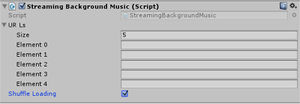 Component's Inspector | |
| Url's Size | No of songs |
|---|---|
| Element | Enter URL for each song. |
| Shuffle Loading | Check to randomize the list. |
Note: This component currently is not working, please use other sound related component instead.
This allows you to stream music in your region from URLs.
Create an empty object in your scene which will be in your region.
Click on the object in the hierarchy and then click on Add Component under the Inspector window. Search for Streaming Background Music.
This will add the component to your object. You will see the component has settings called URLS and Shuffle loading.
If you click on the drop down arrow next to URLS, you will see it has a Size option. If you have 3 URLs of songs you want to add to you region, you would enter the number 3 in this size option, press Enter, and three element boxes will appear. You then add the URLs into these boxes. If you have ten, you would add the number 10 and so on.
Shuffle loading unchecked will play the songs in the order you have added the URLs in the URLs settings, and checking it will shuffle the tracks.
| |||||||||||||||||||||||